Debugging and troubleshooting common issues in Selenium tests
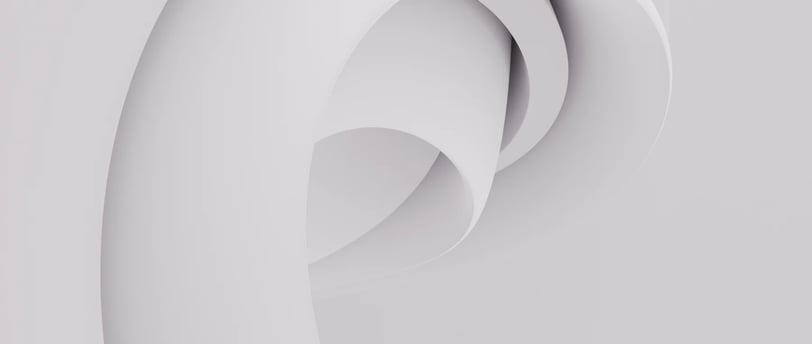
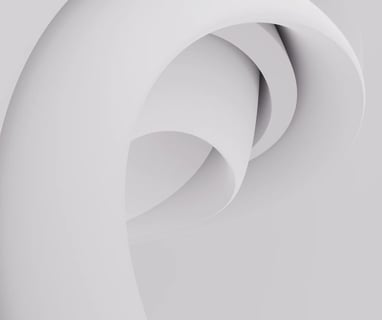
Identifying and Fixing Common Selenium Test Problems
Selenium is a well-liked automation tool for testing web applications. It enables testers to automate tedious testing activities, which helps them save time and effort. Selenium, however, has its own set of difficulties and problems that might impede the automation process, just like any other technology. In this blog article, we'll talk about some of the most typical problems that Selenium testers go into and how to fix them.
1. An element could not be found
The Element Not Found error is one of the most frequent problems that testers run into when automating web applications. When Selenium is unable to locate the element on the web page, this error happens. This mistake can be caused by a number of things, such as:
• Improper locator strategy: Be careful to use the proper syntax and a unique locator on the web page when using a locator strategy, such as ID, name, class, or XPath.
• Dynamic page elements: Web pages occasionally contain dynamic, regularly changing elements. In these circumstances, testers must wait for the element to appear before acting on it.
Selenium is unable of interacting with hidden elements. Before making any changes to the element, make sure it can be seen on the website.
Testers can employ the following techniques to solve the Element Not Found error:
• Verify your locator strategy: Verify again that the locator approach being utilised is original on the website.
• Employ implicit or explicit waits: Testers can use implicit or explicit waits to manage dynamic page components. Implicit waits hold off throwing an exception for a predetermined period of time. Explicit waits delay action until a certain need is satisfied.
• Determine whether the element is hidden. If so, use JavaScript to try to make it visible or click on the element that discloses it.
2.Error Stale Element Reference
The Stale Element Reference error is another frequent problem seen by testers. When Selenium tries to interact with a web page element that has been erased or refreshed, an error like this one happens This mistake can be caused by a number of things, such as:
• DOM changes: The DOM changes and items are reloaded when a web page is dynamically modified. The Stale Element Reference error may result from this.
• Implicit or explicit waits: If a tester uses an implicit or explicit wait to hold off on an element, the element may become out-of-date if the page is reloaded or refreshed.
Testers can employ the following techniques to resolve the Stale Element Reference error:
• Try relocating the element using its locator method if it becomes ineffective.
• Try refreshing the page to reload the elements if the page is dynamically changed.
• Employ explicit waits: Rather than using implicit waits to handle dynamic pages, use explicit waits. Explicit waits hold off until a particular condition is satisfied before continuing, which can aid in avoiding the Stale Element Reference error.
3. Time Problems
Another typical issue testers run into when using Selenium is timing. Timing problems arise when a web page loads faster than an automation script. Due to the incomplete loading of the web page, this may result in the script failing. Time problems can also arise if the script runs more slowly than the website. Because the web page has timed out as a result, the script may fail as a result.
The following techniques can be used by testers to address timing problems:
• Use implicit or explicit waits: Implicit waits keep a process running for a predetermined period of time before throwing an exception. Explicit waits delay action until a certain need is satisfied. Testers can use waits to make sure the web page has fully loaded before the automation script runs.
• Employ timeouts: To stop the automation script from timing out, use timeouts for web page components.
• Utilize JavaScript: Before performing any actions, use JavaScript to verify that the web page has fully loaded.
4. Problems with Cross-Browser Compatibility
When utilising Selenium, cross-browser compatibility problems are frequent. Different browsers may display web applications in different ways, which might make automation programmes malfunction. Testers can employ the following techniques to solve cross-browser compatibility problems:
• Employ a testing tool: Test the automation script using a testing tool, such as BrowserStack or Sauce Labs, on various operating systems and browsers.
• Use a driver unique to the browser: To communicate with the browser, use a driver designed for that browser, such as the ChromeDriver or GeckoDriver.
• Utilize browser-specific features: When configuring the browser settings, use browser-specific features, such as Chrome's —disable-extensions option.
5. Managing Pop-ups and Alerts
Another frequent problem that testers run across while using Selenium is dealing with alarms and pop-up windows. Pop-ups and alerts might stop the automation script in its tracks and render it useless. The following techniques can be employed by testers to resolve problems with alerts and pop-ups:
• Change to the warning: To switch to the alert and interact with it, use the switch to.alert() method.
• Accept or reject the alert: To accept or reject the alert, use the accept() or dismiss() methods.
• Handle pop-ups: To handle and interact with pop-up windows, use the switch to.window() method.
Conclusion
Selenium is a strong automation tool for testing web applications, but it has a unique set of problems and difficulties. For automation testing to be successful, debugging and problem-solving are crucial. Testers may efficiently resolve common issues and make sure that their automation scripts function normally by using the techniques covered in this blog post. Always check your locator strategies twice, manage timing difficulties, use waits, test on different browsers, and deal with alarms and pop-ups. You may use Selenium to do efficient and effective automation testing by following these best practises.
